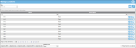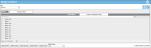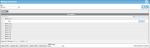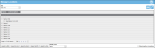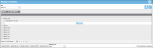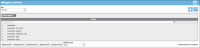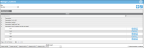Grouping Data
You are able to arrange your data in groups on the page in IntelliTrack.
-
In most of the IntelliTrack web pages, the information is displayed in a grid by rows and columns.
- You are able to group the way this information is displayed. To group the data, drag a column header from the column header panel and drop it onto the group panel (above the column header panel). The column will be removed from the column header panel and placed in the group panel (directly above it).
- The grid is then rearranged by that group.
-
The grid changes to a list view and is grouped by the column header that was moved to the group pane.
-
To expand each name to view the full record, click the Expand icon.

-
You are able to group by multiple columns and create a secondary grouping: drag another column from the column panel and drop it onto the group panel. The list in the grid will contain two levels per entry:
-
To view the full record when the page contains a secondary grouping, click the Expand icon for both grouped columns.

- To remove the grouping and return to the full grid, drag each column from the group panel and drop it back onto the column panel.
The Manage Customers page shows customer information in the grid. The columns are ordered in the following way:
Company Name, Email, Telephone, Address 1, Address 2, City, State/Province, Zip/Postal Code, Country, and Account Number.
To change the column order in the grid, move a column header within the column header panel by dragging and dropping it. In the example below, the Account Number column was dragged to the far left position in the column header panel.